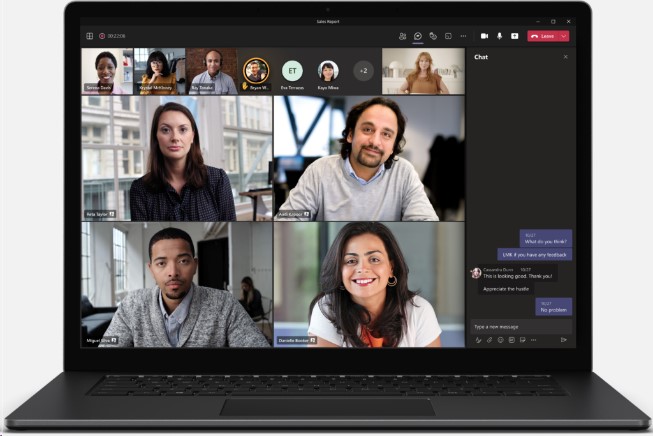 What’s New with Teams
What’s New with Teams
Microsoft is adding new features to Teams on a monthly basis, these updates are automatically installed on your computer as they are released. Two of the more recent updates are the ability to spotlight multiple users and create tasks directly from a chat message.
Spotlight multiple users during a meeting: Organizers and presenters can now spotlight up to seven participants simultaneously during meetings. For meetings that have more than one speaker or presenter, multiple spotlights are a great way to focus all attendees’ views on those specific video feeds. Once a single participant has been spotlighted, simply click on the context menu of your additional participant(s) and select Add Spotlight.
Create tasks right from a Teams message: Messaging conversations often result in follow-up actions, but creating a task in a separate app can be disruptive to your workflow. To help, we’ve added the ability to quickly create tasks right from any Microsoft Teams chat or channel conversation without having to switch apps or windows. To create a task, click the ellipses (…) in the pop-out menu, then select More actions and choose Create task. You’ll now be able to track it in the Tasks app in Teams. Tasks created from Teams messages, which is available on Teams desktop and web, will appear in the Tasks app for Teams.
Chat bubbles: Chats sent during a Teams meeting now surface on the screens of all meeting participants, making the chat more central to the conversation. You no longer need to manually open the chat window within a meeting to see what participants are typing. This feature is on by default. To turn off this feature, select Don’t show chat bubbles under more actions.
For any questions or more information about Teams please contact the Technology Support Center at ithelp.umkc.edu.
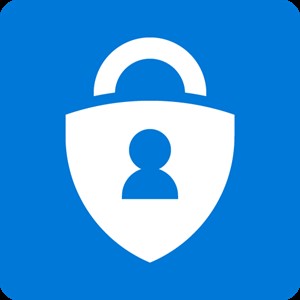 SecureAuth Decommissioned
SecureAuth Decommissioned
UM System is moving away from its password and Multifunction Authorization (MFA) partnership with SecureAuth and will be moving forward with Microsoft Azure Authentication. All applications that are using SecureAuth for authentication were transferred to Microsoft MFA by June 29. On June 30, we decommissioned the SecureAuth Password tool and redirected all the password tool links to the appropriate Microsoft Azure tool. This only affects new students/employees. We are working with HR and registrars to help make these transitions as smooth as possible.
 UM System Updated Email Policy
UM System Updated Email Policy
Two new and very important systemwide policies were published recently that have a direct impact on how email is used and how user’s accounts are handled at the University for faculty, staff and students. Here are some of the highlights from those policies:
- Using the same password you use for your university account for other accounts is prohibited.
- Setting up the auto-forwarding of your university email address to a non-university email address is prohibited.
- Email saved in your “Inbox”, “Sent Items” and “Deleted Items” will automatically be deleted when they reach a certain age.
- Email Quotas will be strictly enforced and not extended unless it is for legal reasons.
- Email accounts will be locked and deleted when faculty, staff and students leave the university.
- All accounts (faculty, staff, student, resource accounts) that have not been accessed within the last six months will be locked and the email deleted 45 days later.
- Email access for retirees (Non-Emeritus) is also changing.
- Emailing information or files with SSNs, Patient Health Information or Credit Card numbers is strictly prohibited.
Policy links and FAQs can be found at the following sites:
UM System Email Management Policy
UM System Electronic Mail Use and Management
UMKC Email FAQ
