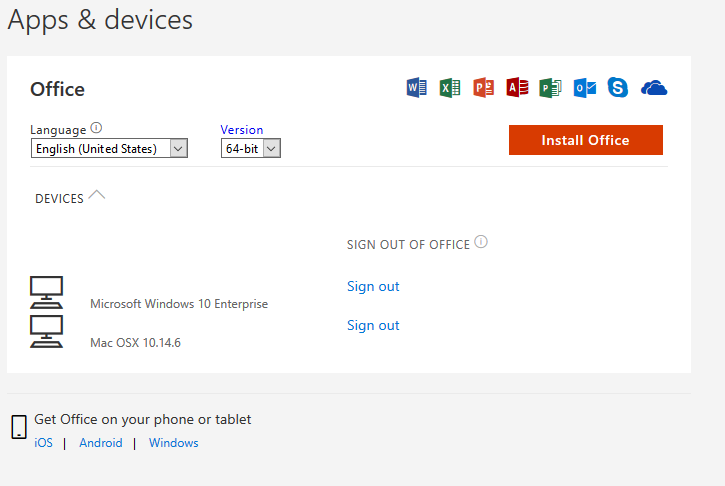Microsoft 365 (M365) provides a suite of cloud-based software as a service that complement educational and business environments. Many of the products are free of charge, and similar to other no-cost product offerings, they can frequently change. These products do not replace existing offerings but provide additional tools that are available online.
For real time service status please visit: https://portal.office.com/servicestatus.
All products are available in the Microsoft 365 portal at https://portal.office.com. Sign in with your UMKC username and password.
*Note, products marked with an asterisk may have a cost involved.
Active faculty and staff and currently enrolled students are able to download, install, and use Microsoft Office 365 ProPlus applications on desktop and laptop computers, free of charge. Please note:
As an enrolled student or active faculty or staff, you will be able to download the following Microsoft Office applications.
*Publisher and Access are available for PC only.
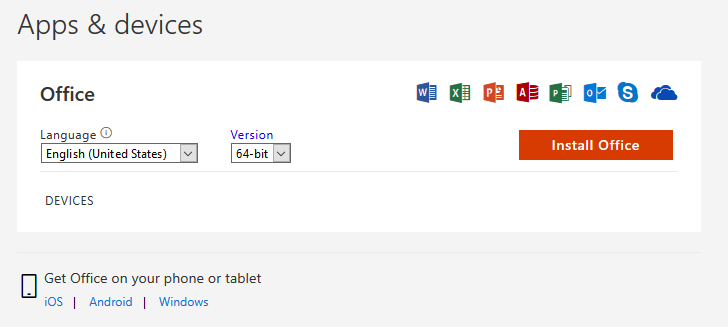
For Apple and Android devices, you can install the Microsoft Office Mobile apps to create Office documents (Word, Excel, and PowerPoint):
Once you have enrolled in courses, automated scripts will enable your Office 365 ProPlus license. This may take up to 24 hours after enrollment.
When you graduate or are no longer eligible to enroll in courses, the license will be deactivated. You will still be able to use your account for email, but your Office 365 ProPlus license will expire and the Microsoft Office applications will become unusable. It may take up to 30 days for the software to deactivate. At that time, the software should prompt you to purchase a personal license for continued use.
You can install the Office 365 ProPlus software on up to five computers (mobile devices don't count against this limit).
To install on a sixth device, you have to remove one of your older activations. This won't remove the software, but it will disable the software on that device and free up a slot for your new activation.
To view/edit your devices: