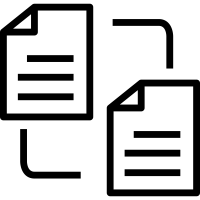 RooBox File Exchange
RooBox File Exchange
RooBox is an online tool for users to exchange files (without the size restriction of an email system) easily and securely.
To use RooBox, please visit https://roobox.umkc.edu
For domain users, please click the ‘SSO Login’ button, then logon using your UMKC SSO ID and password.
For non-domain users, please use your email address to log in. If it is your first time using UMKC's RooBox you will have the opportunity to create a password (following a confirmation email).
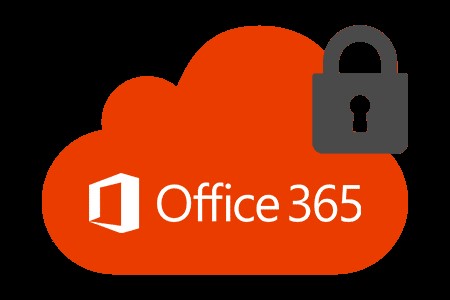 Office 365 Security Initiatives
Office 365 Security Initiatives
To ensure the security of University email and data several new security features are in the process of being enabled for all UM-System email accounts.
Safe Links is a feature that scans all inbound email messages and provides verification of all URLs and links. This provides and extra layer of protection against phishing email. No action is needed from you to get this additional functionality.
Data Loss Prevention (DLP) will check for SSNs and other secure information and automatically encrypt outbound messages containing this information such that recipients must use O365 to view the email. It is expected this will go live in the next couple months.
For more information about Safe Links, DLP, and other security features visit https://www.umsystem.edu/ums/is/new-security-usability-features.
 What is Cortana and Why Is It Sending Me Emails?
What is Cortana and Why Is It Sending Me Emails?
Cortana is Microsoft’s Artificial Intelligence (AI) and can help you save time and focus on what matters most. There are a couple ways to interact with Cortana.
Daily Briefings: Now that our email has moved to Office 365 Cortana will send a “Daily Briefing” email to help plan your day. This can include helping you prepare for meetings, identifying tasks to follow up on, and book some time to focus. For more info visit Microsoft’s Briefing email overview.
If you don’t need or like these emails you can always opt-out by going to https://cortana.office.com and turn them off.
Cortana on Windows: To get started, select the Cortana icon in the taskbar or type a command in the search bar. If you’re not sure what to say, try asking, "What can you do?". Here are a few things Cortana can do.
- Manage your calendar and keep your schedule up to date
- Join a meeting in Microsoft Teams or find out who your next meeting is with
- Create and manage lists
- Set reminders and alarms
- Find facts, definitions, and info
- Open apps on your computer
Please contact the Technology Support Center @ ithelp.umkc.edu if you have any questions.
